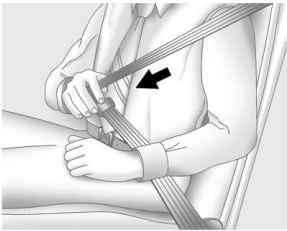Buick Encore: Infotainment System / Settings
Settings (8 Inch Screen)
The Settings Menu allows adjustment of different vehicle and radio features. The menu may contain the following:
Time and Date
To set the time or date:
- Select Settings from the Home Page, then select Time and Date.
- Select the desired function.
To set the time or date, touch  or
or  to
change the hour, minutes, AM, PM, day,
month, or year.
to
change the hour, minutes, AM, PM, day,
month, or year.
To change the 12-24 Hr setting, touch 12-24 Hr.
To turn Auto Set on and off, touch Auto Set.
If auto timing is set, the time displayed on the clock may not update immediately when driving into a new time zone.
Auto set requires an active OnStar or connected service plan.
Press  BACK on the center stack
to go to
the last menu and save the changes or
BACK on the center stack
to go to
the last menu and save the changes or
 to return to the Home Page.
to return to the Home Page.
Language
This will set the display language in the
radio, instrument cluster, and voice
recognition. Touch Language and select the
appropriate language. Press  BACK on
the
center stack or touch the Back icon on the
infotainment display to go back to the
previous menu.
BACK on
the
center stack or touch the Back icon on the
infotainment display to go back to the
previous menu.
Valet Mode
If equipped, this will lock the infotainment system and steering wheel controls. It may also limit top speed, power, and access to vehicle storage locations (if equipped).
To enable valet mode:
- Enter a four-digit code on the keypad.
- Touch Enter to go to the confirmation screen.
- Re-enter the four-digit code.
Touch Lock or Unlock to lock or unlock the
system. Press  BACK on the center
stack
or touch the Back icon on the infotainment
display to go back to the previous menu.
BACK on the center
stack
or touch the Back icon on the infotainment
display to go back to the previous menu.
Radio
Touch to display the Radio Menu and the following may display:
- Manage Favorites: Touch to highlight a favorite to edit. Touch Rename to rename the favorite or Delete to delete it. Touch and hold the station to drag it to a new location. Touch Done to go back to the previous menu.
- Number of Favorites Shown: Touch to set
the number of favorites to display. Select
Auto, 5, 10, 15, 20, 25, 30, 35, 40, 45, 50, 55, or 60. Auto will adjust the
number of
favorite locations that can be seen. Press
 BACK on the center stack or
touch the
Back icon on the infotainment display to
go back to the previous menu.
BACK on the center stack or
touch the
Back icon on the infotainment display to
go back to the previous menu. - Audible Touch Feedback: This allows Audible Touch Feedback to be turned on or off. Select Off or On.
- Tone Settings: Touch + or − to adjust Bass, Midrange, Treble, or Surround. See AM-FM Radio (8 Inch Screen).
- Audio Volume (If Equipped): This feature
adjusts the volume based on the vehicle
speed.
Press
 BACK on the
center stack or
touch the Back icon on the infotainment
display to go back to the previous menu.
BACK on the
center stack or
touch the Back icon on the infotainment
display to go back to the previous menu. - Bose AudioPilot noise compensation technology (If Equipped): This feature adjusts the volume based on the noise in the vehicle and speed. See AM-FM Radio (8 Inch Screen).
- Maximum Startup Volume: This feature
sets the maximum startup volume. If the
vehicle is started and the volume is
greater than this level, the volume is
adjusted to this level. To set the
maximum startup volume, touch + or − to
increase or decrease.
Press
 BACK
on the center stack or
touch the Back icon on the infotainment
display to go back to the previous menu.
BACK
on the center stack or
touch the Back icon on the infotainment
display to go back to the previous menu.
Vehicle Settings
See Vehicle Personalization (8 Inch Screen) or Vehicle Personalization (7 Inch Screen).
Bluetooth
From the Bluetooth option, the following may be displayed:
- Pair New Device: Touch to add a new device.
- Device Management: Touch to connect to a different phone source, disconnect a phone, or delete a phone.
- Ringtones: Touch to change the ring tone for the specific phone. The phone does not need to be connected to change the ring tone.
- Voice Mail Numbers: This feature displays
the voice mail number for all connected
phones. The voice mail number may be
changed by touching Edit, typing in the
new number, and touching Save.
Press
 BACK on the center stack or
touch the Back icon on the infotainment
display to go back to the previous menu.
BACK on the center stack or
touch the Back icon on the infotainment
display to go back to the previous menu. - Text Message Alerts: This feature will turn
text message alerts on or off. Press Text
Message Alerts and then select Off or On.
Press
 BACK on the center stack or
touch the Back icon on the infotainment
display to go back to the previous menu.
See Text Messaging (8 Inch Screen).
BACK on the center stack or
touch the Back icon on the infotainment
display to go back to the previous menu.
See Text Messaging (8 Inch Screen).
Voice
From the Voice option, the following may be displayed:
- Confidence Threshold: Select Confirm More or Confirm Less for the system to confirm more or less before acting on a command.
- Prompt Length: Select Short or Long for
shorter or longer voice prompts.
Press
 BACK on the center stack or
touch the Back icon on the infotainment
display to go to the previous menu.
BACK on the center stack or
touch the Back icon on the infotainment
display to go to the previous menu. - Audio Feedback Speed: Touch Slow,
Medium, or Fast for feedback speed.
Press
 BACK on the center stack or
touch the Back icon on the infotainment
display to go back to the previous menu.
BACK on the center stack or
touch the Back icon on the infotainment
display to go back to the previous menu. - Display “What Can I Say?” Tips: This feature gives voice command tips. Select Off or On.
Display
From the Display icon, the following may be displayed:
- Mode: Touch Auto, Day, or Night to
adjust the display.
Press
 BACK on the center stack or
touch the Back icon on the infotainment
display to go to the previous menu.
BACK on the center stack or
touch the Back icon on the infotainment
display to go to the previous menu. - Calibrate Touchscreen: Touch to calibrate
the infotainment display and follow the
prompts.
Press
 BACK on the center
stack or
touch the Back icon on the infotainment
display to go back to the previous menu.
BACK on the center
stack or
touch the Back icon on the infotainment
display to go back to the previous menu. - Turn Off Display: Touch to turn the display off. Touch anywhere on the display area or press any center stack control again to turn the display on.
Rear Camera
Touch to display the Rear Camera menu. See Rear Vision Camera (RVC).
Return to Factory Settings
Select Return to Factory Settings and the following list may display:
- Restore Vehicle Settings: Restores factory vehicle personalization settings. Touch Restore Vehicle Settings. Touch Cancel or Restore. If Restore is touched, a confirmation pop-up will appear indicating the vehicle settings have been restored.
- Clear All Private Data: If available, use to erase personal private data before loaning or selling the vehicle. Touch Clear All Private Data. Touch Cancel or Delete. If Delete is touched, a confirmation pop-up will appear indicating all private data has been cleared from the system.
- Restore Radio Settings: Restores factory radio settings. Touch Restore Radio Settings. Touch Cancel or Restore. If Restore is touched, a confirmation pop-up will appear indicating the radio settings have been restored.
Press  BACK on the center stack
or touch
the Back icon on the infotainment display to
go back to the main settings menu.
BACK on the center stack
or touch
the Back icon on the infotainment display to
go back to the main settings menu.
Over-the-Air Software Updates
If equipped, the infotainment system can download and install software updates over a wireless connection. The system will prompt for certain updates to be downloaded and installed. There is also an option to check for updates manually.
To manually check for updates, touch SETTINGS on the Home Page, followed by Software Information, and then System Update. Follow the on-screen prompts. Steps for downloading and installing updates may vary by vehicle.
Downloading Over-the-Air software updates requires Internet connectivity, which can be accessed through the vehicle’s built-in 4G LTE connection, if equipped and active. If required, data plans are provided by a third party. Optionally, a secured Wi-Fi hotspot such as a compatible mobile device hotspot, a home hotspot, or a public hotspot can be used. Applicable data rates may apply.
To connect the infotainment system to a secured mobile device hotspot, home hotspot, or public hotspot, touch SETTINGS on the Home Page, followed by Wi-Fi, and then Manage Wi-Fi Networks. Select the appropriate Wi-Fi network, and follow the on-screen prompts. Download speeds may vary.
On most mobile devices, activation of the Wi-Fi hotspot is in the Settings menu under Mobile Network Sharing, Personal Hotspot, Mobile Hotspot, or similar.
Availability of Over-the-Air software updates varies by vehicle and country. Features are subject to change. For more information on this feature, see my.buick.com/learn.
English and Metric Unit Conversion
To change the display units between English and metric units, see Instrument Cluster.
 Apple CarPlay and Android Auto (8 Inch Screen)
Apple CarPlay and Android Auto (8 Inch Screen)
If equipped, Android Auto and/or Apple
CarPlay capability may be available through
a compatible smartphone. If available,
PROJECTION will appear on the Home Page
of the infotainment display...
 Trademarks and License Agreements
Trademarks and License Agreements
FCC Information
See Radio Frequency Statement.
"Made for iPod," and "Made for iPhone,"
mean that an electronic accessory has been
designed to connect specifically to iPod or
iPhone, respectively, and has been certified
by the developer to meet Apple
performance standards...
Other information:
Buick Encore 2020-2025 Owner's Manual: Seat Adjustment
Warning You can lose control of the vehicle if you try to adjust a driver seat while the vehicle is moving. Adjust the driver seat only when the vehicle is not moving. To adjust a manual seat: Pull the handle at the front of the seat. Slide the seat to the desired position and release the handle...
Buick Encore 2020-2025 Owner's Manual: Satellite Radio
SiriusXM Satellite Radio Service (If Equipped) Vehicles with a valid SiriusXM satellite radio subscription can receive SiriusXM programming. SiriusXM satellite radio has a wide variety of programming and commercial-free music, coast to coast, and in digital-quality sound...
Categories
- Manuals Home
- Buick Encore Owners Manual
- Buick Encore Service Manual
- Jump Starting
- Power Outlets
- Tire Changing
- New on site
- Most important about car
Lap-Shoulder Belt
All seating positions in the vehicle have a lap-shoulder belt.
The following instructions explain how to wear a lap-shoulder belt properly.
Adjust the seat, if the seat is adjustable, so you can sit up straight. To see how, see “Seats” in the Index.