Buick Encore: Phone / Apple CarPlay and Android Auto (8 Inch Screen)
If equipped, Android Auto and/or Apple CarPlay capability may be available through a compatible smartphone. If available, PROJECTION will appear on the Home Page of the infotainment display.
To use Android Auto and/or Apple CarPlay:
- Download the Android Auto app to your phone from the Google Play store. No app is required for Apple CarPlay.
- Connect an Android phone or iPhone by using the compatible phone USB cable and plugging into a USB data port. For best performance, use the device’s factory-provided USB cable. Aftermarket or third-party cables may not work.
- When the phone is first connected to
activate Apple CarPlay or Android Auto,
the message “Device Projection Privacy
Consent” will appear.
- Touch Continue to launch Apple CarPlay or Android Auto.
- Touch Disable to remove Apple CarPlay and Android Auto capability from the vehicle Settings menu. Other functions may still work.
PROJECTION on the Home Page will change to Android Auto or Apple CarPlay depending on the phone. Android Auto and/or Apple CarPlay may automatically launch upon USB connection. If not, touch the ANDROID AUTO and/or APPLE CARPLAY icon on the Home Page to launch.
Press Home on the center stack to return to the Home Page.
Features are subject to change. For further information on how to set up Android Auto and Apple CarPlay in the vehicle, see my.buick.com.
Android Auto is provided by Google and is subject to Google’s terms and privacy policy. Apple CarPlay is provided by Apple and is subject to Apple’s terms and privacy policy. Data plan rates apply. For Android Auto support see https://support.google.com/ androidauto. For Apple CarPlay support see www.apple.com/ios/carplay/. Apple or Google may change or suspend availability at any time. Android Auto, Android, Google, Google Play, and other marks are trademarks of Google Inc.; Apple CarPlay is a trademark of Apple Inc.
 Text Messaging (8 Inch Screen)
Text Messaging (8 Inch Screen)
If equipped, the infotainment system may
allow text messages to be received and
replied to. Received messages can also be
read aloud.
Before using the text messaging feature,
check to see if the phone is compatible...
 Settings
Settings
Settings (8 Inch Screen)
The Settings Menu allows adjustment of
different vehicle and radio features. The
menu may contain the following:
Time and Date
To set the time or date:
Select Settings from the Home Page,
then select Time and Date...
Other information:
Buick Encore 2020-2025 Owner's Manual: Automatic Headlamp System
When it is dark enough outside and the exterior lamp control is in the automatic position, the headlamps come on automatically. See Exterior Lamp Controls. The vehicle has a light sensor on top of the instrument panel. Make sure it is not covered, or the headlamps will be on when they are not needed...
Buick Encore 2020-2025 Owner's Manual: Washer Fluid
What to Use When the vehicle needs windshield washer fluid, be sure to read the manufacturer's instructions before use. If operating the vehicle in an area where the temperature may fall below freezing, use a fluid that has sufficient protection against freezing...
Categories
- Manuals Home
- Buick Encore Owners Manual
- Buick Encore Service Manual
- Manual Mode
- Digital Speedometer
- Settings
- New on site
- Most important about car
Safety Locks
The rear door safety locks prevent passengers from opening the rear doors from inside the vehicle.
Manual Safety Locks
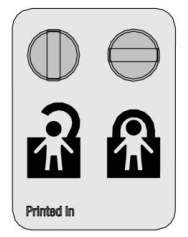
If equipped, the safety lock is located on the inside edge of the rear doors. To use the safety lock:
Insert the key into the safety lock slot and turn it so the slot is in the horizontal position. Close the door. Do the same for the other rear door.