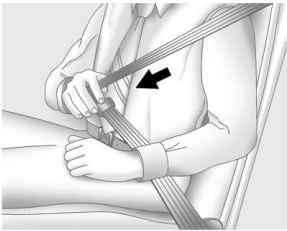Buick Encore: Using the System / Home Page Features
Touch the icons on the Home Page to launch an application.
Audio
Touch the Audio icon to display the active audio source page. Available sources are AM, FM, SXM (if equipped), MyMedia, USB, Bluetooth, and AUX Input.
Phone
Touch the Phone icon to display the Phone main page. See Bluetooth (Overview for 8 Inch Screen) or Bluetooth (Pairing and Using the Phone for 8 Inch Screen) or Bluetooth (Voice Recognition for 8 Inch Screen).
Projection
Touch the Projection icon to activate Android Auto or Apple CarPlay (if equipped) after a supported device is connected. See Apple CarPlay and Android Auto (8 Inch Screen).
Apps
If equipped, in-vehicle apps are available for download. Touch the Apps icon on the Home Page to begin.
Downloading and using apps requires Internet connectivity which can be accessed with a data plan through the vehicle’s built-in 4G LTE Wi-Fi hotspot, if equipped, or a compatible mobile device hotspot. On most mobile devices, activation of the Wi-Fi hotspot is in the vehicle’s Settings menu under Mobile Network Sharing, Personal Hotspot, Mobile Hotspot, or similar.
To purchase data for the in-vehicle Wi-Fi hotspot, if equipped, touch the myBuick icon on the Home Page or contact an OnStar Advisor. The vehicle must have active OnStar or connected service and a payment method on file.
Availability of apps and connectivity varies by vehicle, conditions, and location. Data plan rates apply. Features are subject to change. For more information, see my.buick.com/learn.
Settings
Touch the Settings icon to display the Settings menu. See Settings (8 Inch Screen).
 Applications Tray
Applications Tray
The applications tray is at the top center of
the display. The applications tray can have
three to five applications.
To add an application from the Home Page
to the applications tray:
Touch and hold any icon on the Home
Page to enter edit mode...
Other information:
Buick Encore 2020-2025 Owner's Manual: Safety Locks
The rear door safety locks prevent passengers from opening the rear doors from inside the vehicle. Manual Safety Locks If equipped, the safety lock is located on the inside edge of the rear doors. To use the safety lock: Insert the key into the safety lock slot and turn it so the slot is in the horizontal position...
Buick Encore 2020-2025 Owner's Manual: Gas Strut(s)
This vehicle is equipped with gas strut(s) to provide assistance in lifting and holding open the hood/trunk/liftgate system in full open position. Warning If the gas struts that hold open the hood, trunk, and/or liftgate fail, you or others could be seriously injured...
Categories
- Manuals Home
- Buick Encore Owners Manual
- Buick Encore Service Manual
- Lower Anchors and Tethers for Children (LATCH System)
- Vehicle Alarm System
- Malfunction Indicator Lamp (Check Engine Light)
- New on site
- Most important about car
Lap-Shoulder Belt
All seating positions in the vehicle have a lap-shoulder belt.
The following instructions explain how to wear a lap-shoulder belt properly.
Adjust the seat, if the seat is adjustable, so you can sit up straight. To see how, see “Seats” in the Index.