Buick Encore: Introduction / Overview (8 Inch Screen)
Infotainment System
The infotainment system is controlled by using the infotainment display, controls on the center stack, steering wheel controls, and voice recognition. Below is the 8 inch screen controls image and overview. For 7 inch screen controls, see Overview (7 Inch Screen).
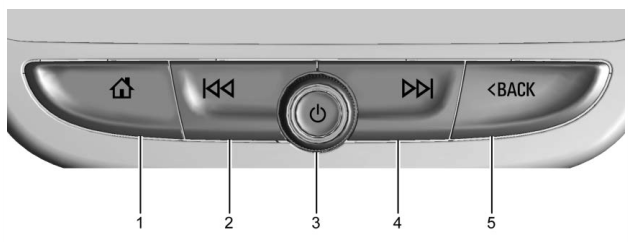
 (Home Page)
(Home Page)- Press to go to the Home Page. See “Home Page” later in this section.

- Radio: Press and release to go to the previous station or channel. Press and hold to fast seek the next strongest previous station or channel. See AM-FM Radio (8 Inch Screen).
- USB/Bluetooth: Press to seek to the beginning of the current or previous track. Press and hold to quickly reverse through a track. Release to return to playing speed. See USB Port (8 Inch Screen) or Bluetooth Audio.
 (Power)
(Power)- Press to turn the power on.
- Press and hold to turn the power off.
- Press to mute/unmute the system when on.
- When the power is on and the
system is not muted, a quick
status pane will display when
 is
pressed. Pressing
is
pressed. Pressing  will mute
the
system and trigger this pane to
show a long press is required to
actually power down the system.
will mute
the
system and trigger this pane to
show a long press is required to
actually power down the system. - Turn to decrease or increase the volume.

- Radio: Press and release to go to the next station or channel. Press and hold to fast seek the next track or strongest station or channel.
- USB/Bluetooth: Press to seek the next track. Press and hold to fast forward through a track. Release to return to playing speed. See USB Port (8 Inch Screen) or Bluetooth Audio.
 BACK
BACK- Press to return to the previous display in a menu.
Home Page

The Home Page is where vehicle application icons are accessed. Some applications are disabled when the vehicle is moving.
The Home Page can be set up to have up to five pages with eight icons per page.
Touch  to go left or
to go left or
 to go right or slide a
finger left/right across the display to access
the pages of icons.
to go right or slide a
finger left/right across the display to access
the pages of icons.
 : Touch to go to the next Home
Page.
: Touch to go to the next Home
Page.
 : Touch to go to the previous
Home Page.
: Touch to go to the previous
Home Page.
 : Touch this interaction
selector to display the favorites list.
: Touch this interaction
selector to display the favorites list.
Touch and hold a preset to begin the process of saving a favorite application.
Touch the application icon to store as a favorite, and the name of the application will show in the favorites.
Managing Home Page Icons
- Touch and hold any of the Home Page icons to edit that icon.
- Drag the icon to a new location on the Home Page or to save it to the applications tray.
- Press
 to exit edit mode.
to exit edit mode.
 Introduction
Introduction
Read the following pages to become familiar
with the features.
Warning
Taking your eyes off the road for too
long or too often while using any
infotainment feature can cause a crash...
 Steering Wheel Controls
Steering Wheel Controls
If equipped, some audio controls can be
adjusted at the steering wheel.
/
: For vehicles with Bluetooth, press
to interact with those systems.
/
: Press to decline an incoming call,
to end speech recognition, or to end a
current call...
Other information:
Buick Encore 2020-2025 Owner's Manual: Accepting or Declining a Call
When an incoming call is received, the infotainment system mutes and a ring tone is heard in the vehicle. Accepting a Call To accept a call: Press on the steering wheel controls. Touch Answer on the infotainment display. Declining a Call To decline a call: Press on the steering wheel controls...
Buick Encore 2020-2025 Owner's Manual: Air Conditioning
: Press to turn the air conditioning on or off. If the fan is turned off or the outside temperature falls below freezing, the air conditioner will not run and the indicator light turns off. : Press to turn on the recirculation. An indicator light comes on...
Categories
- Manuals Home
- Buick Encore Owners Manual
- Buick Encore Service Manual
- Fuel Gauge
- Prohibited Fuels
- Jump Starting
- New on site
- Most important about car
Instrument Cluster

